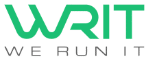8. March 2021
Turn off the lobby in a Microsoft Teams meeting
Turn off lobby in Microsoft Teams
Allowing attendees waiting in the Microsoft Teams meeting lobby is not difficult, but it can be a tedious task when many people join at different times.
If your organization has all meetings enabled by default, learn how to turn off the Microsoft Teams meeting lobby.
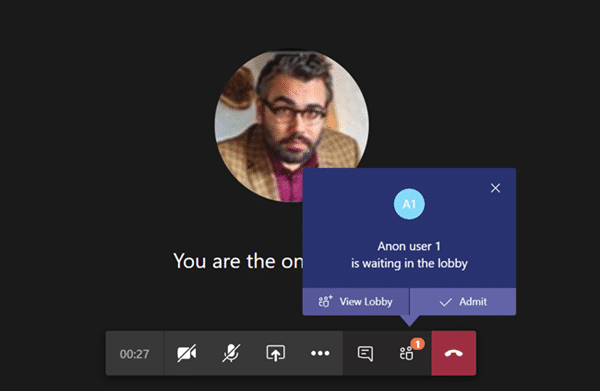
How is the lobby disabled?
Meeting organizers can click Meeting Options in the meeting invitation to change this setting for each meeting you schedule.
Note: In the meeting options, the “Who can bypass the lobby” setting is marked. If you change the default setting for any user, this applies to all new meetings organized by that user, as well as to any previous meetings where the user has not changed the meeting options.
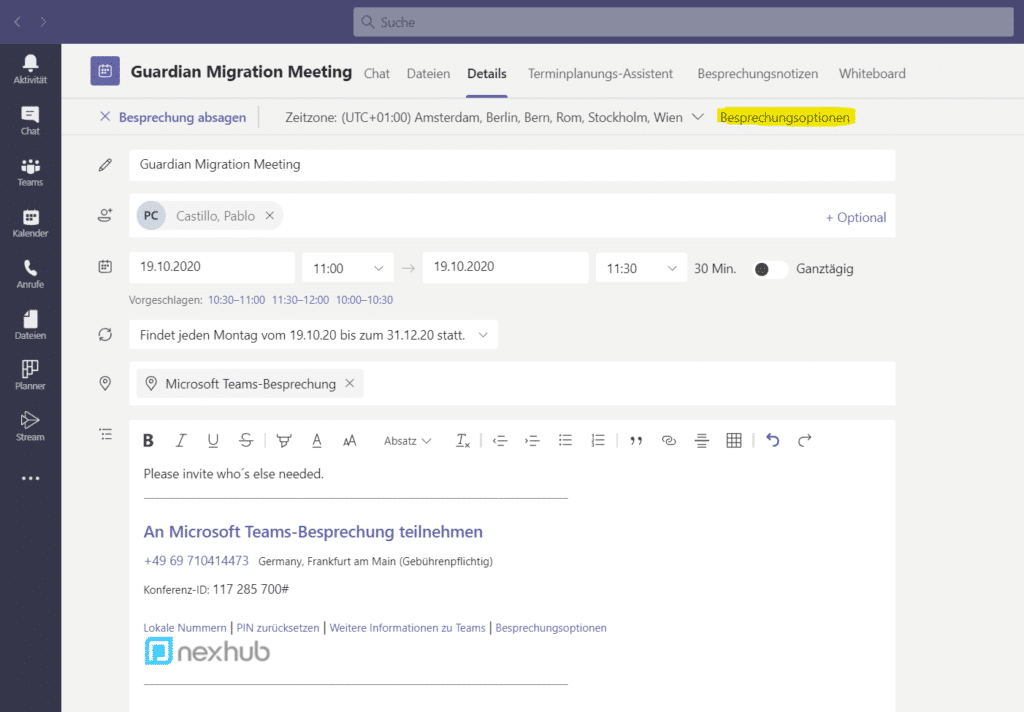
Microsoft Teams Meeting Options
There are different settings for the lobby:
All meeting attendees will join the meeting directly without waiting in the lobby. This includes authenticated users, external users of trusted organizations (Federated), guests, and anonymous users.
Authenticated users within the organization, including guest users and users from trusted organizations, will join the meeting directly without waiting in the lobby. Anonymous users wait in the lobby.
Authenticated users within the organization, including guest users, participate directly in the meeting without waiting in the lobby. Users of trusted organizations and anonymous users wait in the lobby. This is the default.
Only meeting organizers can join the meeting directly without having to wait in the lobby. Everyone else, including authenticated users within the organization, guest users, users of trusted organizations, and anonymous users, must wait in the lobby.

Allow dial-in users to bypass the lobby
This is one policy per organizer. This setting controls whether people dialing in by phone, attending the meeting directly, or waiting in the lobby, regardless of the ” Automatically allow people ” setting. This setting is disabled by default. When this setting is disabled, dial-in users in the lobby wait for an organization user to link the meeting to a team client and allow it. When this setting is enabled, dial-in users will automatically join the meeting when an organization user joins the meeting.
Note: If a dial-in user joins a meeting before an organization user joins the meeting, they are stored in the lobby until an organization user links the meeting to a team client and allows it. If you change the default setting for any user, this applies to all new meetings organized by that user, as well as to any previous meetings where the user has not changed the meeting options.